Are you wondering what is vase mode and how it works with 3D printing? Then read this article. It will explain the differences between the Spiralise Outer Contour and vase modes on both the PrusaSlicer and Cura. You can then decide which type of print you’d like to create. And once you’ve made your decision, start the printing process. To print a vase, you need to have at least a few basic knowledge about 3D printing.
Cura’s vase mode
The vase mode on Cura is a 3d printing feature that allows you to turn solid objects into vases. Vases do not need support structures or roofs. All you need is a single perimeter around the object, and a bottom layer. In order to print a vase with a single border, you must use a large nozzle. Printing too quickly with a single nozzle can lead to printer overheating.
Cura’s Spiralise Outer Contour
Spiralise Outer Contour in Cura is a powerful special mode that allows 3D printing of large objects and invalid models. In the Spiralize mode, solid 3D models are converted into spiraling toolpaths, which print walls one line wide around the model. This makes 3D printing with Spiralise very efficient. There are a few things you need to know before you start printing.
PrusaSlicer’s vase mode
The PrusaSlicer’s vase modes can be accessed in the slicer’s settings panel. The spiral vase option is available in Print Settings > Layers and Perimeters. Selecting this option automatically alters your settings to print in vase mode. In addition, you can adjust the settings manually. This article will discuss the different types of objects that you can 3D print in vase mode.
Prusa’s Spiralise Outer Contour
The Cura software has many useful features and includes the “Vase Mode”, which enables you to print aesthetic objects without using real layers. The Cura software prints objects in a spiral pattern, and thus requires less material than other 3D printing processes. You can also use this mode to print almost any model. Listed below are some benefits of using this mode.
Spiral vase mode
Spiral vase mode 3d printing is not suited for large objects or solid parts. Instead, it creates a smooth, spiral surface in which the printhead rises at a constant rate. Spiral vase mode does not have infill and does not create solid areas at the top of the object. You should choose this mode carefully for the best results. But it is important to note that if you need to print a large object in this mode, you should print it in a slower speed.
Cura’s Spiral vase mode
The Spiral vase mode in Cura is an excellent 3d printing method, allowing users to create beautiful, seamless objects. The method relies on a single outer contour for the object to be printed, so many ‘normal’ vase models will still print. However, you should be aware that this mode is not compatible with all 3D models – in particular, those that have multiple parts and/or multiple bed anchor points. This will lead to unpleasant prints and prolonged print time.
Prusa’s Spiral vase mode
Spiral vase mode 3d printing is a popular print mode for Prusa. You can find this option on the simple print settings menu in PrusaSlicer. This mode automatically adjusts settings and works best with solid objects. This mode is not recommended for models with multiple parts or bed anchor points. It may result in a Z-seam when printing. Read on to learn more.
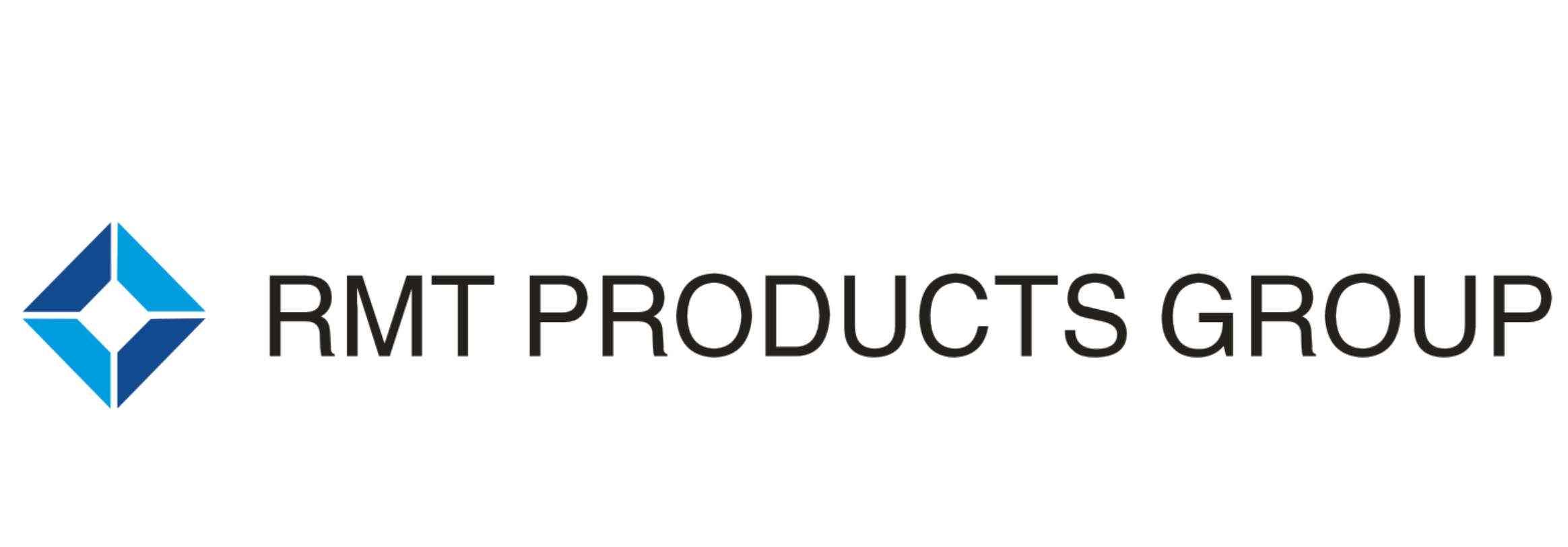
 EN
EN
 AR
AR
 BG
BG
 HR
HR
 CS
CS
 DA
DA
 NL
NL
 FI
FI
 FR
FR
 DE
DE
 EL
EL
 IT
IT
 JA
JA
 KO
KO
 NO
NO
 PL
PL
 PT
PT
 RO
RO
 RU
RU
 ES
ES
 SV
SV
 IW
IW
 LV
LV
 SR
SR
 SK
SK
 UK
UK
 GL
GL
 HU
HU
 TH
TH
 TR
TR
 FA
FA
 GA
GA
 CY
CY
 EU
EU
 BN
BN
 BS
BS
 LA
LA
 NE
NE
 SO
SO
 KK
KK

